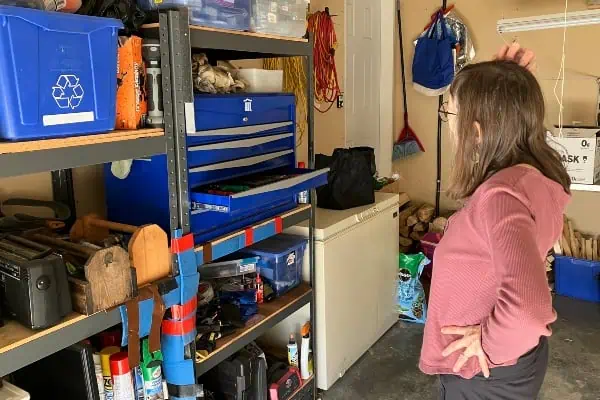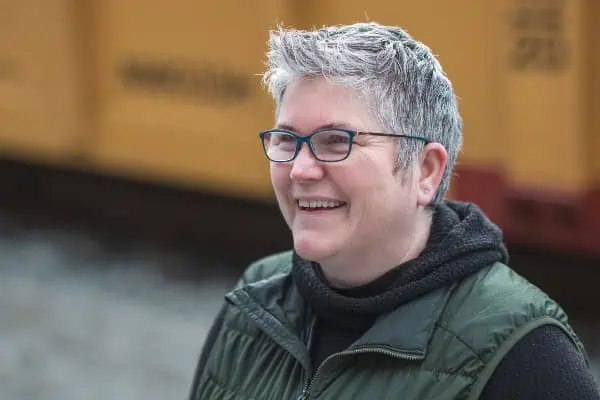Printing is the final step in the creative process that takes the photographer from the initial visualization of the image to a finished product to share with the world.
The images you see on your computer monitor are pleasing for a few seconds, but a great print is something you can put on your wall and live with.
Nothing matches the visual and tactile impact of a well-printed photograph. However, often the photos that your ink-jet printer spits out just don’t seem to have the same “kick” you expected.
There are several reasons for this, all of which can be overcome.
Your digital camera takes in light and converts it to a digital file to be read by your computer which, in turn, translates the information into an image for both the display and the printer.
These components “speak” to each other but they may need some assistance in doing so.
Each of the tools in your digital darkroom, including the paper, has an International Color Consortium (ICC) profile that allows the others to understand the directions it gives.
Monitors are backlit but your print reflects light, so they appear different.
Ideally you will be using a calibrated monitor and use ICC profiles for your printer and paper so the print will come out looking the way it does on the screen.
If you are serious about printing, purchase a hardware/software combination to do this calibration or create custom profiles. Colormunki, Pantone Huey Pro and Spyder3 are popular providers of these.
At the very least, calibrate your monitor using a grayscale calibration tool that can be found for free on the internet to ensure a broad range of tone.
Use your printer’s head alignment tool and clean the print heads when called for. Not doing this will result in prints that are not acceptable.
Most printers will complete these tasks automatically.
The next step is the editing of your digital file.
Photoshop is the industry standard in photo editors but may be overkill for the vast majority of digital photo enthusiasts. Corel’s Paint Shop Pro is a more affordable option.
Your digital camera may have come with some editing software, or try the free software available online at http://www.gimp.org/.
Use the RAW setting in your digital camera if available; then save your file as a TIFF in your photo editor.
The JPEG format, commonly used by digital cameras, removes much of the original information from the digital file in order to compress the size of the data.
Images that are dark on your display will always print poorly and those with low contrast may print with even less.
Use the gamma tool in your editor to lighten the image as it brightens the middle tones more than the highlights and shadows.
Correct the contrast in your digital image to ensure it will not print looking as if it has been clouded over.
Then use the Unsharp Mask under the sharpening tool to sharpen your image, as most will appear soft when printed unless this is done. This tool provides a more acceptable form of sharpening than the others in this toolbox.
Be careful resizing your images. Often the resolution of the file when it comes from the camera is only 72 dpi and you will want it to be at least 200 dpi for printing.
That means that if you are printing an 8×10 you will want at least 1600 x 2000 pixels.
Cropping your images to fit common frame sizes is useful as it lowers the cost of framing.
Use the ink provided by the manufacturer of your printer to ensure the best quality, and print on photo quality paper. Paper is available in matte, lustre or glossy finishes.
Most of the expense in printing comes from the cost of ink rather than the cost of paper.
If your printer supports printing on canvas you can create some finished, stretched canvases that are very impressive and need no framing.
Remember to leave your final print sufficient time to dry. It is suggested to leave a minimum of 10 minutes, but my practice is to let them dry overnight before I try to stack them or mat and frame them.
When stacking prints one on the other, remember to use interleave sheets between them for protection.
Email questions to [email protected] or post them after the column at old.www.whatsupyukon.com.
Happy shooting and remember to leave the environment as you found it.